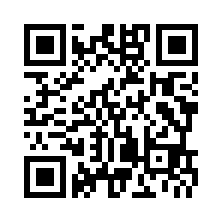The Basics of Combat
Battle Flow
If you swing at an enemy on the field, or simply run into them, you will initiate a battle.
Battles progress in real time, and the characters you are not controlling directly will act automatically. You can also use Action Points (AP) to use special skills.
You will win the battle when you reduce the HP of all enemies to 0. In turn, if HP of all party members reaches 0, you will lose and return to the atelier.
Gathering Tools and Battles
Each Gathering Tool grants a different advantage when you use it to initiate a battle.
It's helpful to use the right Gathering Tool depending on your party's stats and the attributes of the monsters you're fighting.
The effects of each Gathering Tool can be viewed through Main Menu > Guide > Help.
Examples:
| Grass Sickle | Begin the battle with an extra Tactics Level and reduce the ATK of all enemies. |
|---|---|
| Axe | Begin the battle with an extra Tactics Level and reduce the DEF of all enemies. |
| Bomb Rod | Begin the battle with an extra Tactics Level and deal damage to all enemies. |
| Bug Net | Begin the battle with an extra Tactics Level and reduce the SPD of all enemies. |
Viewing the Battle Screen

 Timeline
Timeline
This shows the order in which all characters will act.
You can select an action to take once your character's icon reaches the center. Other party members will take action automatically.
Likewise, enemies act when their icons reach the center of the timeline.
 Controlled Character
Controlled Character
You can choose actions of the character you are controlling directly, and you can also change between multiple party characters during the battle. However, you won't be able to change characters while selecting an item to use.
 Stun/Wait Time/HP
Stun/Wait Time/HP

The gauge on the upper left is the Stun Gauge. Once this fills up, that character will be stunned.
The gauge on the upper right is the Wait Time gauge. When this fills up, you will be able to take action.
The bottom gauge represents your HP. When it reaches zero, the character will be knocked out. If all allies' HP reach zero, you will return to the atelier and lose some of the items from your basket.
 AP (Action Points)
AP (Action Points)
This shows your current AP. As your Tactics Level increases, so will your maximum possible AP. Once a battle ends, this will drop back down to the default level.
 CC (Core Charge)
CC (Core Charge)
This is your current CC. Consuming CC will allow you to use items.
CC can be increased by using skills.
 Tactics Level
Tactics Level
This is your current Tactics Level. As this increases, your AP cap will go up and you'll be able to boost your skills. Once a battle ends, this will drop back down to the default level.
 Commands
Commands
You can choose actions assigned to each button.
Attack
The basic attack that doesn't consume AP. Can be used to build up AP.
As your Tactics Level increases, you will be able to connect more attacks into combos.
Use Item

Use your Core Item.
The CC cost is displayed next to each item. Item Rush allows you to use multiple items as long as you still have CC.
Guard
Block enemy attacks to reduce damage taken. If you block at just the right time, you will perform a Perfect Guard, which will further reduce damage. This will also increase your AP while not increasing your Stun Gauge.
Flee
This allows you to escape from the battle, as long as you are not attacked for a certain amount of time.
Skill

These are special attacks that use AP. Skills are activated with the buttons assigned to them.
The AP required to use each skill can be seen next to them, and you can continue using skills until you have enough AP, connecting them into a Skill Chain. Using skills in a Skill Chain increases their power and also increases CC build up.
Skills will also gain additional effects as your Tactics Level increases.
To unleash skills, use the following key in combination with the buttons assigned to each skill:
| Controls: Skills | |||
|---|---|---|---|
| PS4® / PS5™ | Nintendo Switch™ | Steam® | |
| Keyboard | Gamepad | ||
 / /  |
 |
Space |  |
Shift Skills

As you progress through the game, you'll gain new characters to add to your party or set as the sub-member, which you can manage by accessing "Formation/Status" in the Main Menu. When you have a sub-member set, you can use the Shift Skill during battle, which causes the controlled character to switch places with the sub-member, with the sub-member continuing to attack.
If you have enough AP, you can also continue to use skills following the Shift Skill, without breaking the chain.
| Controls: Shift Skill | |||
|---|---|---|---|
| PS4® / PS5™ | Nintendo Switch™ | Steam® | |
| Keyboard | Gamepad | ||
 / /  |
 |
Shift |  |
Change Target
You can choose the enemy you want to attack.
| Controls: Change Target | |||
|---|---|---|---|
| PS4® / PS5™ | Nintendo Switch™ | Steam® | |
| Keyboard | Gamepad | ||
 / /  |
 |
A ⁄ F |  |
 Battle Mode
Battle Mode
You can toggle between the Support Mode and Aggressive Mode at any time during battle.
Your allies will take different actions depending on the battle mode.
Support Mode
Allies will only perform normal attacks.
Aggressive Mode
Allies will use abilities that cost AP. If you have enough CC, they may also use items.
| Controls: Changing to Aggressive Mode | |||
|---|---|---|---|
| PS4® / PS5™ | Nintendo Switch™ | Steam® | |
| Keyboard | Gamepad | ||
 / /  |
 |
X |  |
| Controls: Changing to Support Mode | |||
|---|---|---|---|
| PS4® / PS5™ | Nintendo Switch™ | Steam® | |
| Keyboard | Gamepad | ||
 / /  |
 |
C |  |

 Official Web Manual
Official Web Manual