Mini-Map
The Mini-Map is displayed in the upper right of the main screen.
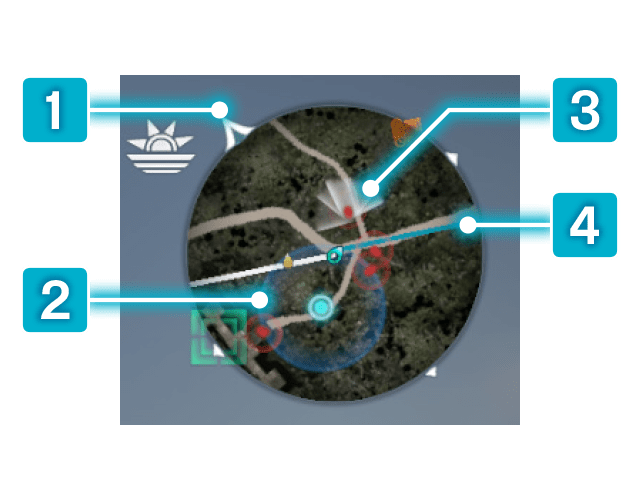
 North
North
Indicates which direction is north.
 Influence
Influence

The area of influence for an officer.
Allies within the blue circle will be strengthened, and enemies will be weakened. Enemies within the red circle will be strengthened, and allies will be weakened.
 Field of View
Field of View
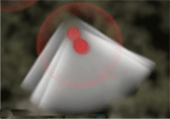
The enemy's field of view. If you are discovered by enemies, it becomes red. This field is only displayed when your weapon has been sheathed.
→ Being Cautious of the Enemy's Field of View
 Routes
Routes
White Line: The route to your destination.
Light Blue Line: The route to the location of your mission.
Main Icons
 Player Character
Player Character
 Horse
Horse
 Enemy Officer
Enemy Officer
 Allied Officer
Allied Officer
 Third-Party Officer
Third-Party Officer
 Destination Marker
Destination Marker
 Key Mission
Key Mission
 Recommended Mission
Recommended Mission
 Recommended Mission (current)
Recommended Mission (current)
 Mission
Mission
 Mission (current)
Mission (current)
 Request
Request
 Request (current)
Request (current)
 Material (Plant)
Material (Plant)
 Material (Ore)
Material (Ore)
 Material (Jewel)
Material (Jewel)
 Waymark
Waymark
 Watchtower
Watchtower
 Hideaway
Hideaway
 Bonfire
Bonfire
 Shop
Shop
 Blacksmith
Blacksmith
 Trading Post
Trading Post
 Horse Shop
Horse Shop
 Teahouse
Teahouse
 Dilettante
Dilettante
 Coin Collector
Coin Collector
 People You Can Talk With
People You Can Talk With
Zooming In/Out ▶▶▶▶▶
When viewing the Mini-Map, you can toggle among 3 levels of magnification.
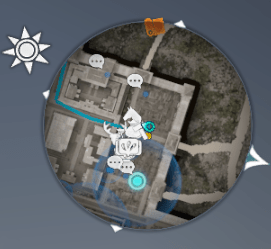
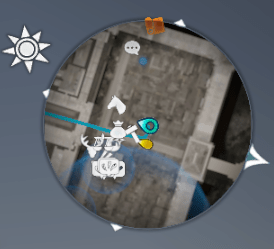
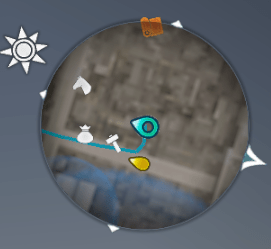
Mini-Map Settings
From "Options" - "Display," you can fix the orientation of the Mini-Map, hide it, or configure other settings.





