Options
Language / Game Settings / Display / Brightness / Sound / Controls / Camera / Graphics
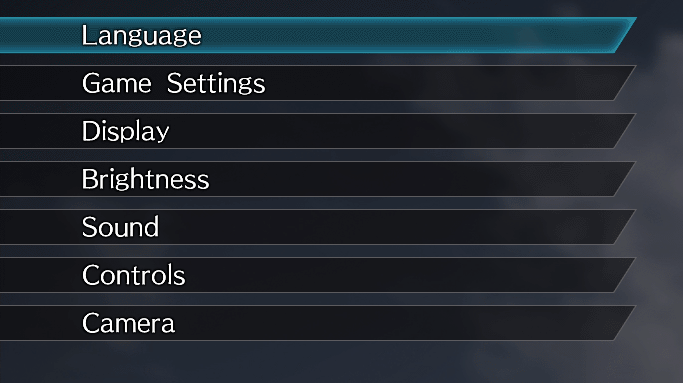
You can configure gameplay settings from "System" - "Options" on either the title menu or the pause screen. After configuring each setting, select "Apply" to apply the settings.
Language
Set the language for voice and text. These settings can only be configured when you select "Options" from the title menu.
Game Settings
Difficulty
Set the difficulty level of the game.
Auto-Lock-On Setting
If this is set to "On," when blocking, enemies in front of you will automatically be displayed in the center of the screen.
Counter Assist
If this is set to "On," whenever a Counter Attack (one type of Reactive Attack) is possible, you can execute it by simply pressing the displayed button.
If this is set to "Off," you must move in the direction of the target enemy and press the button for this action to execute a Counter Attack.
Display
Health Bars
Set whether to display information such as names and health above officers' heads.
Map Display
Set whether to display the Mini-Map in the upper right of the screen.
Map Rotation
If this is set to "On," the Mini-Map will rotate to align with the direction the player character faces.
If this is set to "Off," then north will always be up.
Accepted Missions/Requests
Set whether to display on the right side of the screen the names of Missions and Requests that you have accepted and the conditions for clearing them.
Button Guide
Set whether to display a description of controls on the right side of the screen.
Destination Marker Display
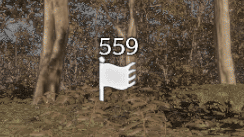
Set whether to display your destination on the Mini-Map when one has been set.
Destinations Guide

Set whether to display a guide to your location or mission below your feet.
Subtitles
Set whether to display subtitles during movie playback.
Brightness
Set the brightness of the screen.
Sound
Set the volume levels for BGM, sound effects, and voice.
Controls
Assign buttons and adjust vibration settings.
Camera
Set the controls and the speed of the camera.
Graphics
Adjust graphics settings.
If you are using a PlayStation®4 Pro system, these settings can only be configured when you select "Options" from the title menu.
Note: If you update the game, you can adjust these settings with systems other than a PlayStation®4 Pro console.





