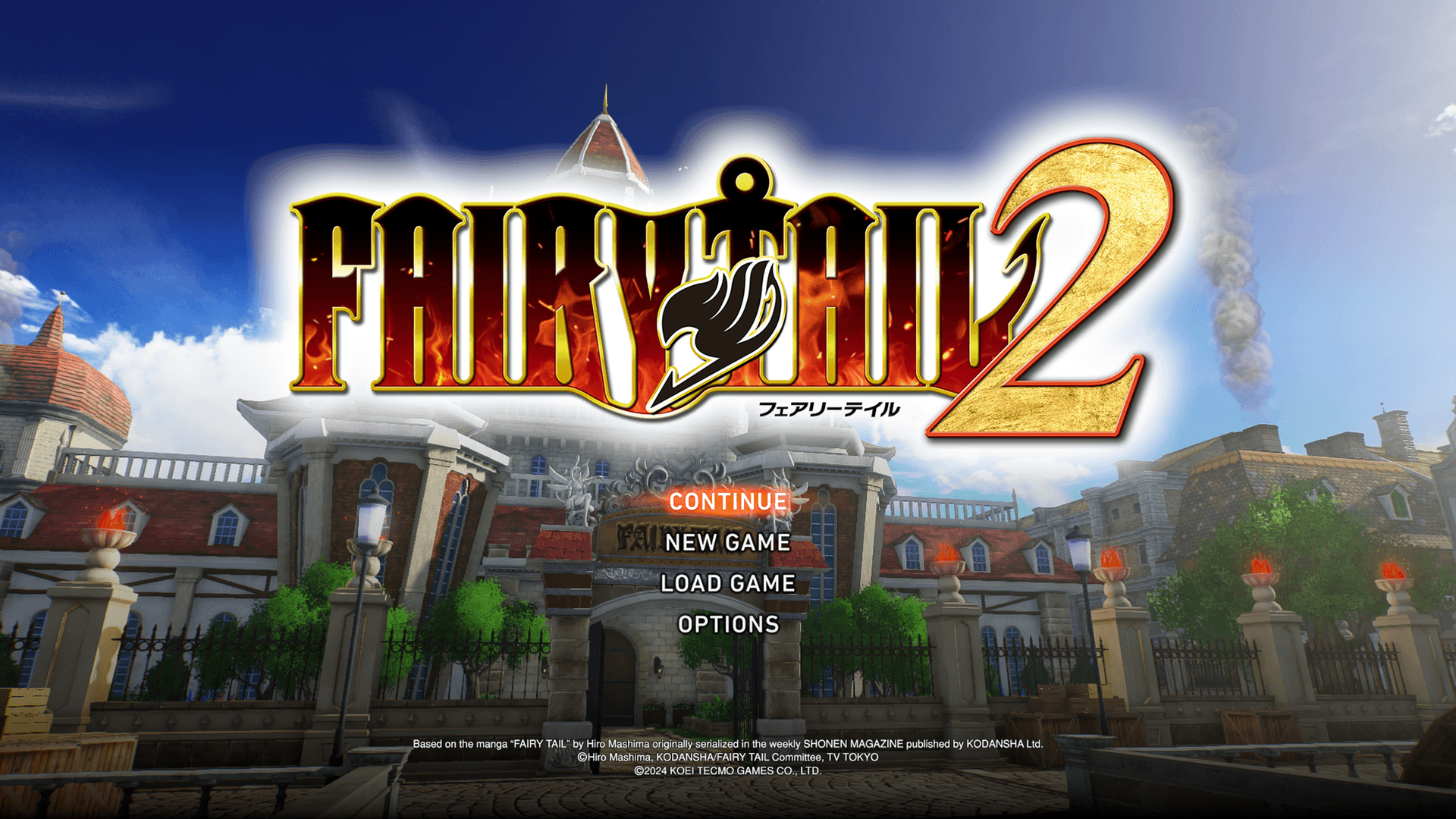Start Game
Start Menu
Press any button to display the Start Menu.
| Continue | Resume game from the most recent Save Data. |
|---|---|
| New Game | Start a New Game. |
| Load Game | Select Save Data to resume. |
| Options | Configure camera, control, game, and sound settings. Changes to graphics settings are only available in the Steam® version. |
| Import Save Data (PlayStation®5 only) | On the PlayStation® version, you can start the game by selecting the save data from the PlayStation®4 system version. To use this function, save data from the PlayStation®4 version must be saved on the PlayStation®5 console. Save data from the PlayStation®4 version can be saved to the PlayStation®5 console using a USB drive, PS Plus Cloud Storage, etc. |
| License (Steam® only) | Check the license information. |
To use PS Plus Cloud Storage, you must be a PlayStation®Plus member.
System Menu
In the Steam® version, pressing Esc ( ) will display the System Menu.
) will display the System Menu.
| Return to the Game | Return to the game from the System Menu. |
|---|---|
| Options | Configure camera, control, game, graphics, and sound settings. |
| Help | Open Help Screen. |
| Return to Title Screen | Return to the Title Screen. |
| Exit Game | Exit the game. |
Saving & Loading
To Save or Load, go to "System" on the Main Menu.
Autosave
Game data will be automatically saved when a quest is completed, or you move to another area.
Autosaved data can be loaded from the top of the Load Screen.
You can toggle autosave on or off by accessing the "Game Settings" in "Options" in the "System" section of the Start Screen or Main Menu.